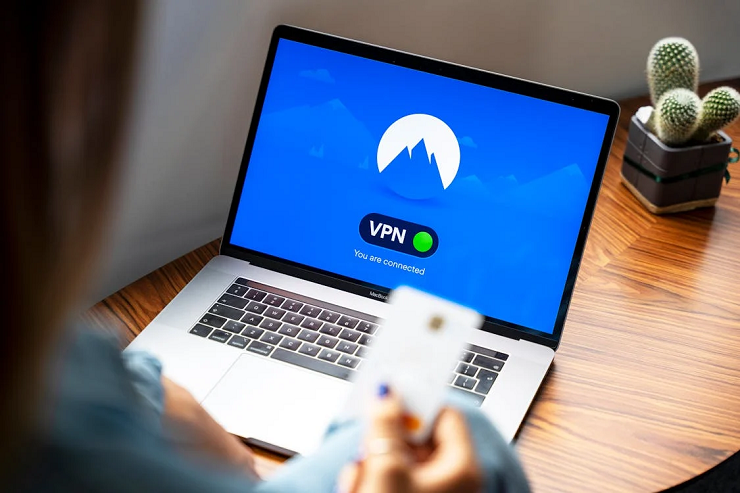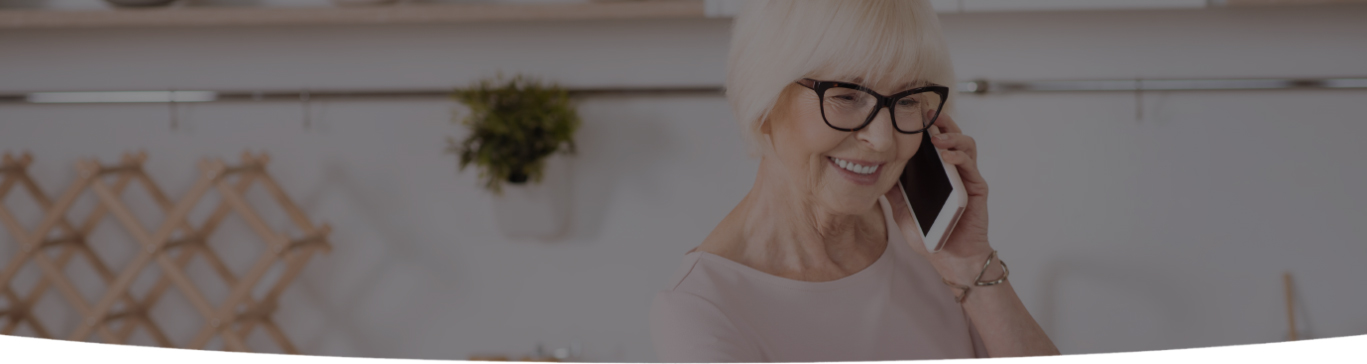
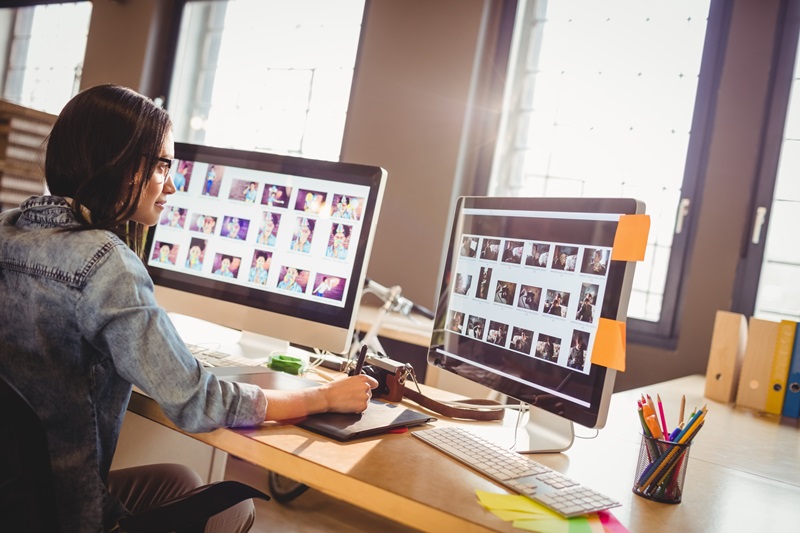
You don’t want anyone bossing over you, least of all your Windows 10 operating system- in order to get a handle on it, you need to learn how to make Windows work well for you.
1. Disable background programs
Programs that you probably never use but continue to run in the background can be stopped from launching at startup. Disabling tasks using the Task Manager doesn’t permanently disable it- it only prevents it from running during startup. Later you can enable any program that you want by launching the Task Manager once again. Work more efficiently by using the exact tiles that you want. Pinning those you use augurs for faster access. Never run more apps than you actually need as you waste system resources that can be used elsewhere.
2. Use virtual desktops
A virtual desktop helps to overcome the limitations of a single window screen. Split all your active windows and apps across multiple desktop panels and seamlessly switch from one to the other. You can resize the size of the desktop that you want to make working easier.
3. Disable shadows, animations and visual effects
Animations and special effects are nice things to have around if your PC is new, but it’s best to turn them off in older ones as they could dialogue performance. Open the performance options dialogue box and uncheck the shadows and other effects that are present. Run a system scan to check for adware and malware- Windows inbuilt Defender will take care of those.
4. Trigger Cortana
This Microsoft’s default digital assistant and is built into Windows 10. Activate it by clicking on the settings gear. Cortana will answer your queries rather than you having to search for answers. If you don’t want it snooping around, turn off the typing suggestions and speech services. Turn off the tracking too and clear all that it has learned about you.
5. Rev up your games
Tap into Windows 10 game mode and you’ll find that your gaming performance gets priority over all else. Resources are reallocated to help you improve your gaming sessions. You’ll get a smoother experience and a stable frame-rate.
6. Choose proper times for updates
You don’t want to be bothered with updates when you’re doing something very important- you can schedule them to happen by setting active works- times that it needs to avoid. Later on, you can choose the exact time.
7. Save maps offline
By choosing big bits (whichever regions you want) of the world offline map and saving them locally, you can access the places anywhere, anytime. All you need to do is to go to settings and choose the offline maps option and save the areas or regions on your PC.
8. Play Xbox One games
Windows 10 may not be good enough for 3D games, but if you own an Xbox, you can set it to allow game streaming. By connecting the console to the home network using the Xbox app, you can play games on your PC. Wired networks tend to produce the best performance.
9. Access files from the cloud
If you want to make your files accessible on more than one device, you can do it with Microsoft’s OneDrive integration. Using File Explorer, you can access any file on any device and you also have the option to choose which files you want to be synced to the cloud or made available sometime, somewhere. You can access all files that are stored there from your smartphone or mobile device, you can also make your PC conducive to allowing you to access any file on it even if you haven’t saved it to OneDrive.
10. Learn shortcuts
With Windows 10, it’s all click and tap and if you’re fast with the keys, you can use the latest keyboard shortcuts very effectively. Windows + Ctrl + D brings up a new virtual desktop, Windows key + A – the Action centre opens, Windows + C hails Cortana for voice command.
There are so many things that you can do to make Windows 10 toe the line and work better for you. Master them and you can control how Windows works for you.

I’m a Nerd and very proud of it! I love to write about anything Tech related. Subscribe to our blog for helpful tips, tricks & news.