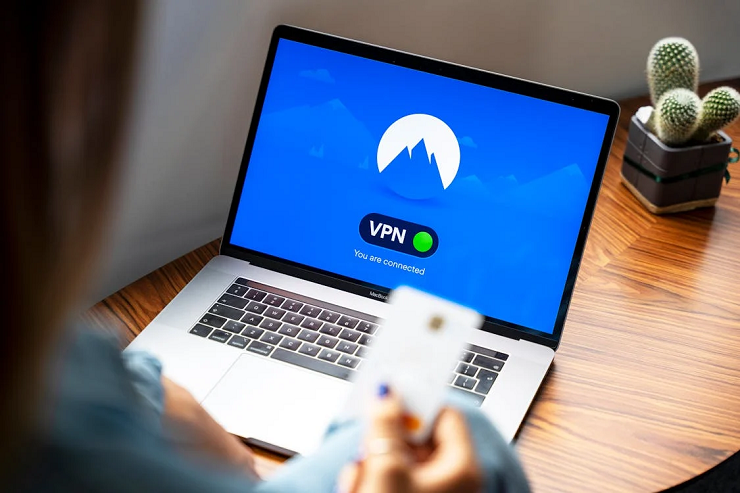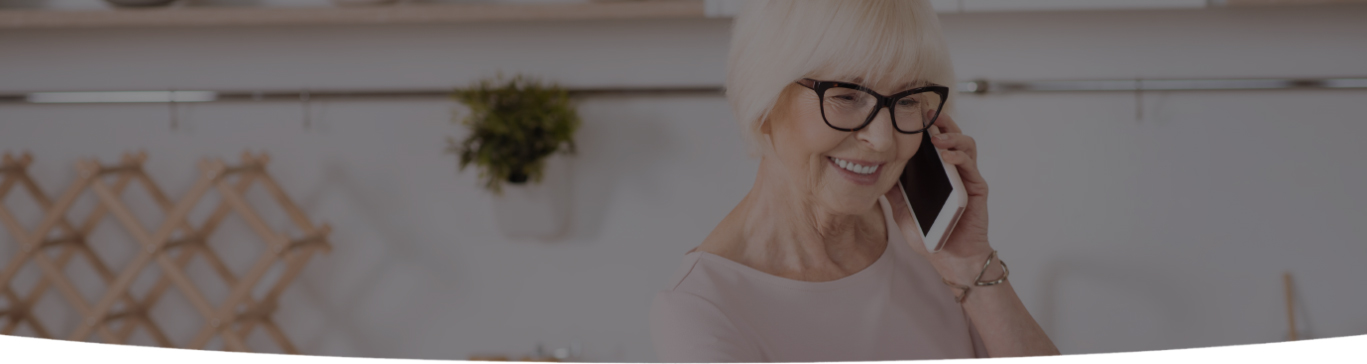

The high demand for IoT devices currently will increase the market share of computer repair companies by 3% in 2024. It is vital to diagnose any issue related to the motherboard as quickly as you can so that it does not lead to any other major problems. In this post, we will talk about diagnosing and troubleshooting computer problems and fixing motherboard issues.
It is possible that a repair shop tells you that there’s an issue with the operating system while the motherboard is faulty. Always seek professional help; that’ll help find the problem and solve it.
In most cases, the motherboard can be repaired, and you won’t need to purchase a new motherboard or a new PC altogether. Look out for the following signs to spot motherboard faults:

Never forget to back up your computer so your data is safe and secure, even in case of some problems. If you’re facing motherboard issues on your laptop, we’ll take a look at some methods that’ll help fix these problems for you:
In many cases, users reset the BIOS settings, like standard changes and overclocks, which can potentially cause problems with the motherboard. While looking at the BIOS, if you disable something vital, turn on false hardware, or enable any incompatible things, then your PC will become unstable. It may not even turn on when you press the power button.
You’ll find the BIOS reset button on the motherboard’s rear I/O panel. If you know how to enter BIOS, you can reset all the changes to the default factory settings. There is also an old-school method to do this. Switch off the PC, remove the side panel, and locate a disc battery on your PC motherboard. Remove this and press the Power button to reset the BIOS settings to default.
Try checking the power supply and cables when your PC is not switching on at all. A motherboard uses many cables, and even if one is faulty, then the PC won’t work. Near the processor socket, you’ll find a 4 or 8-pin connector and a 20 to 24-pin connector as well.
Check if they are in their place and not having any kind of fault. All cables must be connected to their required power supply source. Try to unplug and plug in these cables again if you find any issues. Also, you can seek help from a computer tech support provider if you’re not comfortable handling these things.
If the PC components are not installed correctly, it is faulty for the motherboard and will make your PC really unstable. Everything from the CPU, graphic card, RAM, etc. can all lead to problems if you do not install them the way they are meant to be. Try checking on them if you come across any issues while operating your laptop.
There are several soldered connections and capacitors on the motherboard. Their job is to send power and data from one place to the next. Usually, the motherboard is not directly in contact with other parts of your PC because of this. There are quarter-inch-thick standoffs in place so that there is no short-circuit in the motherboard when it comes into contact with other metal parts and components.
A short-circuited motherboard starts and shuts down quickly, crashing several times. Look for computer tech support to examine the motherboard, its internal wiring, and other plastic or rubber exterior shielding to prevent this from happening.
If you use your laptop for important work and have confidential data stored on it, you should have an idea of how to troubleshoot common computer problems. The motherboard is a vital part of your PC, ensuring proper communication and the working of all its components with each other.
Many times, there can be faults in the motherboard, which is quite troublesome for your laptop. We read about how to find out and fix different motherboard issues on your laptop. Follow these methods for quick resolution of issues, but also remember to back up your computer regularly.

I’m a Nerd and very proud of it! I love to write about anything Tech related. Subscribe to our blog for helpful tips, tricks & news.