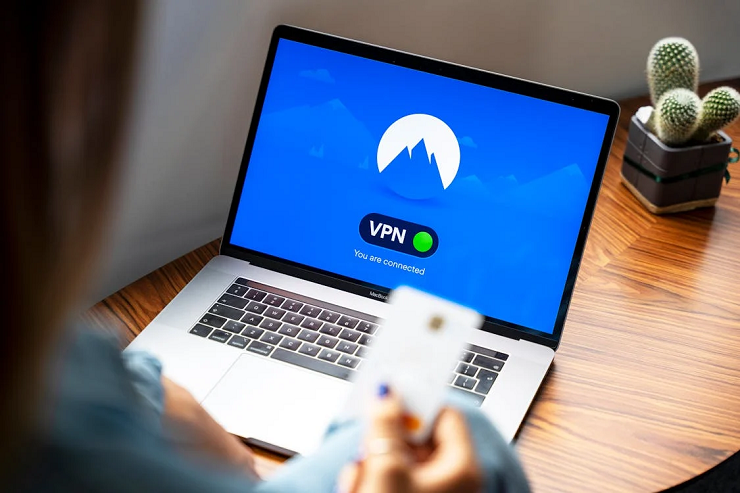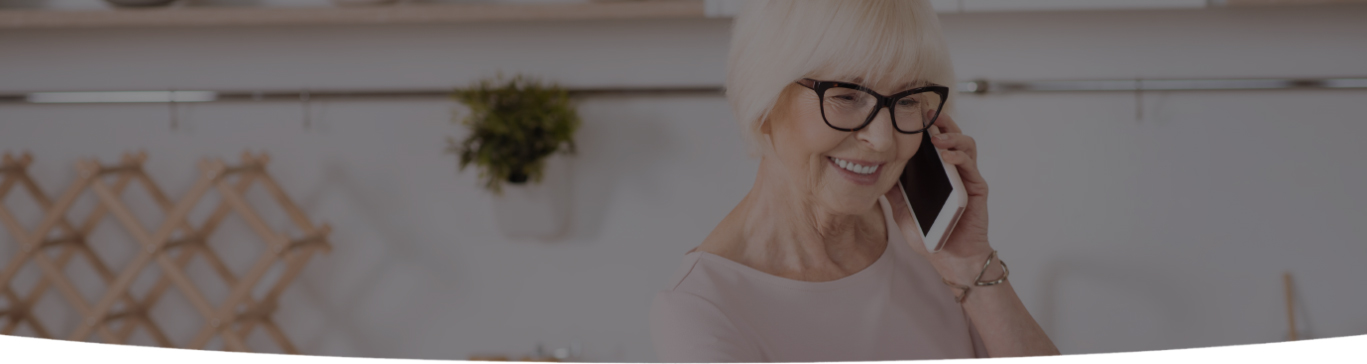
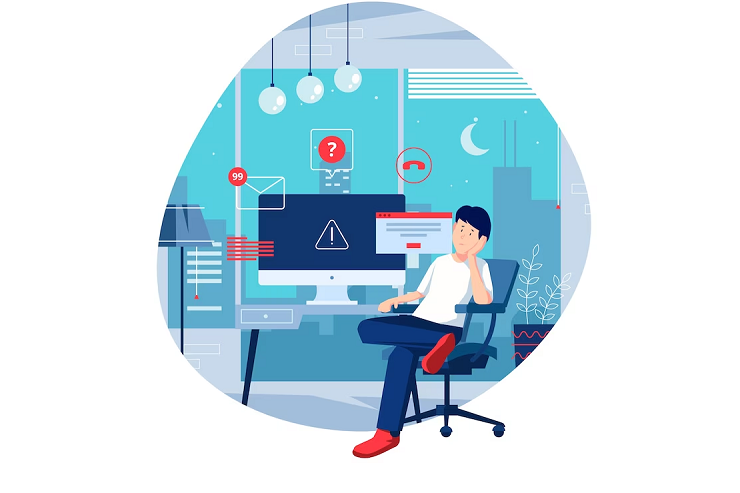
Computers have become essential to our daily routines in this modern era, serving various purposes, from work and entertainment to communication. But there’s nothing more frustrating than when our trusty computer decides to give up on us and crashes randomly. It can be a real headache, especially when you have important tasks to complete or deadlines to meet. The good news is you don’t have to suffer in silence.
In this blog post, we’ll discuss some of the most common reasons your PC might be crashing randomly and provide step-by-step solutions to fix it. So please grab a cup of coffee, sit back, and let’s get started!
First, let’s talk about why your PC might be crashing randomly. Several reasons exist, but software, hardware, and overheating are the most common. Let’s take a closer look at each of these.
One of the most common reasons for random PC crashes is software issues. This could be due to a buggy program, outdated drivers, or a virus. Sometimes, a program might not be compatible with your computer’s operating system, which can also cause crashes. To fix this issue, ensure you’re running the latest version of your operating system and all your programs. It’s also a good idea to run a virus scan to ensure your computer is clean.

Another reason your PC might be crashing randomly is due to hardware issues. This could be due to faulty hardware components such as your RAM, hard drive, or graphics card. If you recently installed new hardware, it may be incompatible with your computer or must be installed correctly. In this case, you might need to replace the faulty hardware or reinstall it correctly.
Finally, overheating is another common reason for random PC crashes. If your computer is overheating, it might shut down to prevent damage to the hardware. This could be due to dust or debris buildup inside your computer, a malfunctioning fan, or poor ventilation. To fix this issue, ensure your computer is free of dust and debris and that all fans function correctly. Consider adding additional fans or improving your computer’s ventilation.
Now that we’ve talked about why your PC might be crashing randomly, let’s look at some steps you can take to fix it.
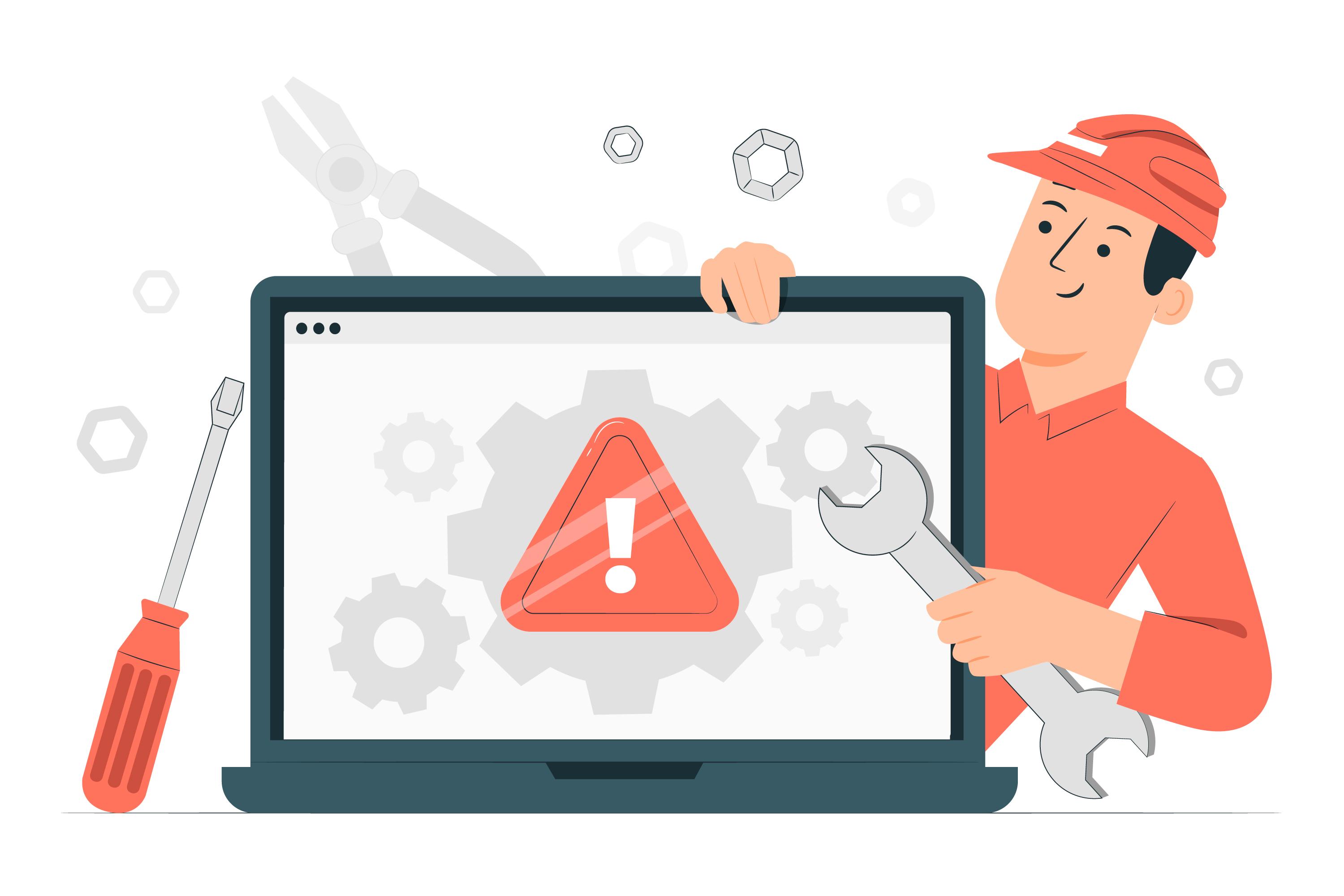
One of the first things you should do when experiencing random PC crashes is to update your drivers. Drivers are software programs that allow your computer to communicate with hardware devices such as your graphics card or sound card. If your drivers need to be updated or compatible, they can cause crashes. To update your drivers, go to your computer manufacturer’s website or the device manufacturer’s website and download the latest drivers.
Running a virus scan is essential if you suspect your PC might have a virus.
This will detect and remove any viruses or malware that might be causing your computer to crash. You can use a free antivirus program such as Avast or AVG.
As we mentioned earlier, overheating can cause random PC crashes. To check if your computer is overheating, you can use a program such as HWMonitor or SpeedFan to monitor the temperature of your hardware components. If you notice that your parts are running hot, you should clean your computer or improve ventilation.
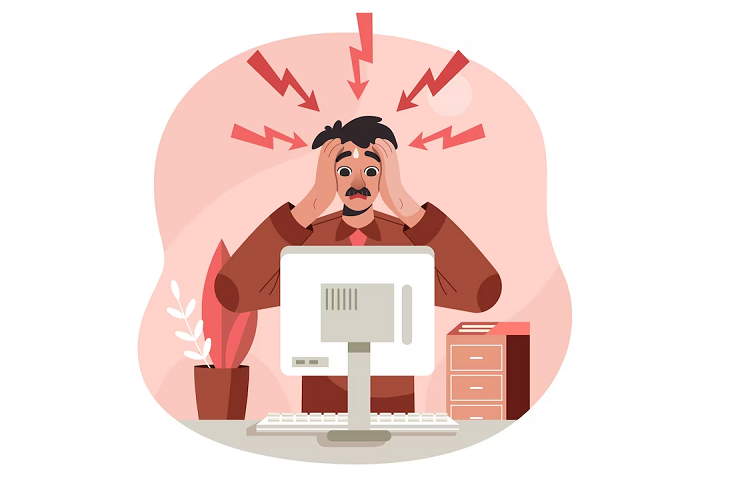
If you’ve ruled out software and overheating issues, your PC may crash due to faulty hardware. You can use a program such as MemTest86 to test your RAM or CrystalDiskInfo to test your hard drive. If your hardware is defective, you might need to replace it.
If none of the above steps work, it might be time to reinstall your operating system. This will wipe your computer clean and give you a fresh start. Before you do this, though, make sure you back up all your important files and documents. Once you’ve done that, you can either use a recovery disk or USB drive from your computer or download a copy of your operating system from the manufacturer’s website. Make sure to follow the instructions carefully when reinstalling your operating system.
If you’re still experiencing random PC crashes after trying all these steps, it might be time to seek help from a professional computer technician who can diagnose and fix the problem. It might cost you some money, but it’s worth it if you want your computer to run smoothly again.

In conclusion, random PC crashes can be frustrating but can also be fixed. Following these steps, you can identify and resolve the issue causing your computer to crash. Remember to keep your computer clean and up-to-date and back up your essential files. With patience and effort, you can get your computer running smoothly again. Happy computing, you all!

I’m a Nerd and very proud of it! I love to write about anything Tech related. Subscribe to our blog for helpful tips, tricks & news.