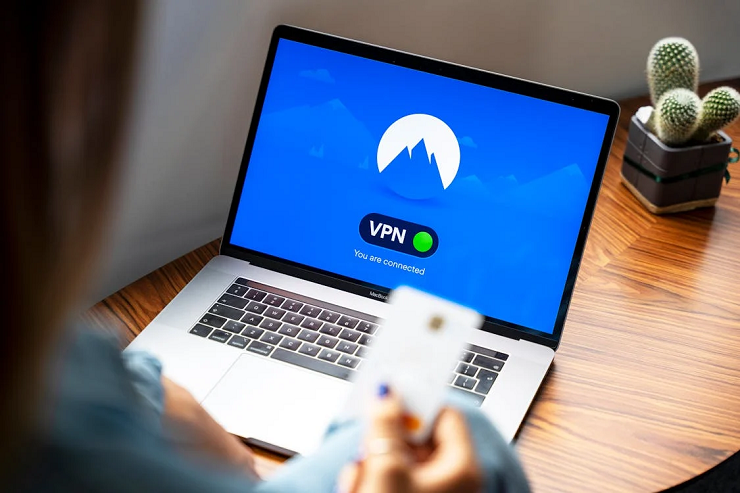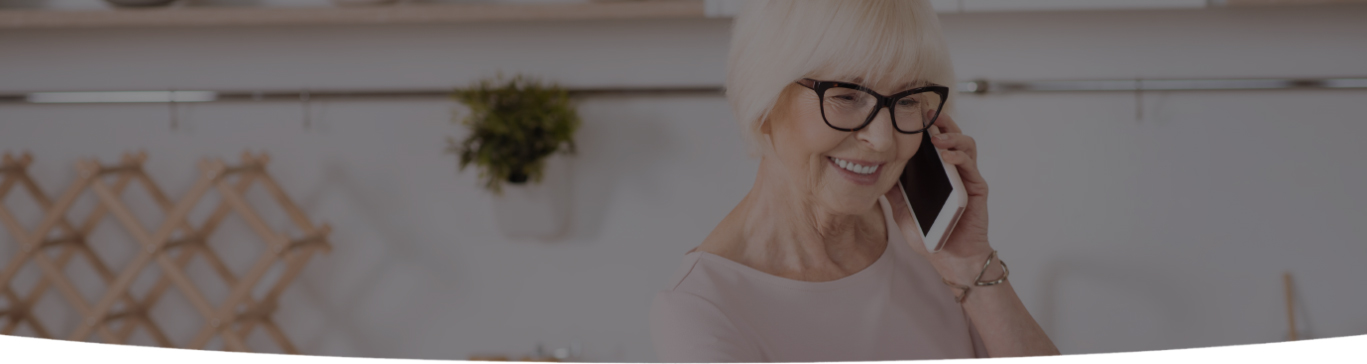

Sluggish computers, programs that take an eternity to load, slow downloads and creeping installs- these are just some of the things that computer users inevitably have to face as their laptops and desktops age.
When start-ups take an eternity, files and folders take ages to open, programs don’t shut down, logins are delayed, you know it’s time you did something to rev your computer up. If you’ve been maintaining your computer well, then there are a few things that you can do to speed up your PC.
1. Kickstart your Start-up
Dozens of programs run in the background and are automatically turned on when you boot your computer. The easiest thing to do is to disable programs that you really don’t need during that process. The ‘Autoruns’ tool is capable of doing that for you- so downloading and installing it will be a great boon. Go to the startup tab and uncheck all those programs that you don’t need just then- such as your printer and iTunes. Slimming down fetches more rewards- so get rid of bulky programs such as Microsoft office and windows media player. Opt for the lightweight Apache’s open office and VLC Media player- these are great open source options. Replace Adobe Reader with Foxit for all your PDF documents. You’re sure to notice the difference when you restart your computer- it’ll probably race faster than your thoughts.
2. It’s time for Spring-cleaning
Junk files and temporary files hog valuable space and cause programs to hang and your computer to be sluggish. Use Ccleaner to erase all unwanted stuff and all cache files. Declutter your desktop- making Explorer load the numerous icons and folders is stressing your hardware to the limit. By having only important folders on top, the system resources can be used effectively elsewhere. Remove all unwanted and unused programs that take up space on the hard drive and suck memory. Delete old video and music files that you don’t use. You can always back them up onto an external hard disk or your drive if you don’t want to lose them. Cleaners will not only safely remove all junk that builds up over time but cleans the registry too.
3. Reboot your computer often
You very often tend to put laptops and PCs into the sleep or hibernation mode. Minor problems relating to graphics, networking and performance issues are many times solved when the system is rebooted. This is because the RAM or memory is wiped clean and the system can start afresh right from scratch with no overloads.
4. Defrag Your Hard Drive
When you add and remove files, empty spaces are created in the file system. These empty spaces cause the hard drive to work harder and longer and this, in turn, makes programs and files to open hesitantly and slowly. Defragmentation helps to consolidate all the empty spaces and reallocates hard drive data. Full hard drives too could be problematic and slow down your machine and negatively impact cache. External hard drives can be pressed into service to take the load off the computer’s hard drive.
5. Remove Viruses, Adware And Malware
Windows computers are susceptible to being infected by malware and viruses, but by using a good anti-malware program, you can get rid of the bugs. Viruses have an uncanny knack of hiding in the memory and using system resources illegitimately. Periodic scans for malware and viruses and updated anti-virus programs are a must.
In conclusion, never forget the basics- reboot your computer only after updates, not during one, don’t force shut your computer, remember to clean your physical hardware parts, set your system to get automatic window updates and fix system errors when you find them. If you are unable to speed up your computer on your own, you can always reach out to your local tech help company…yes, the Nerds!

I’m a Nerd and very proud of it! I love to write about anything Tech related. Subscribe to our blog for helpful tips, tricks & news.