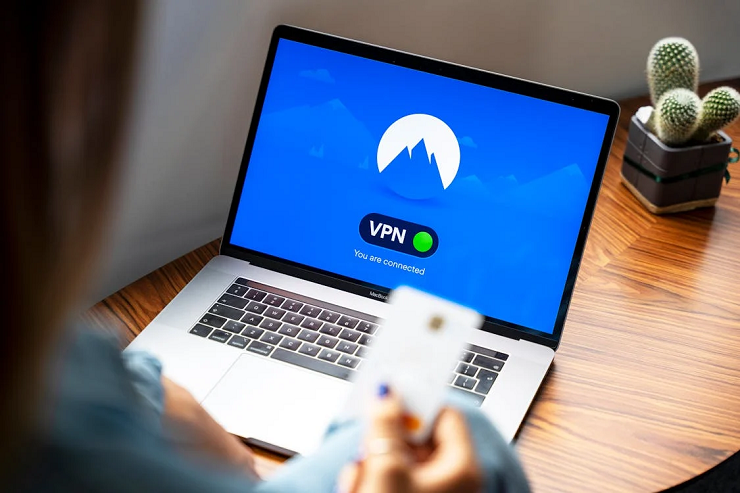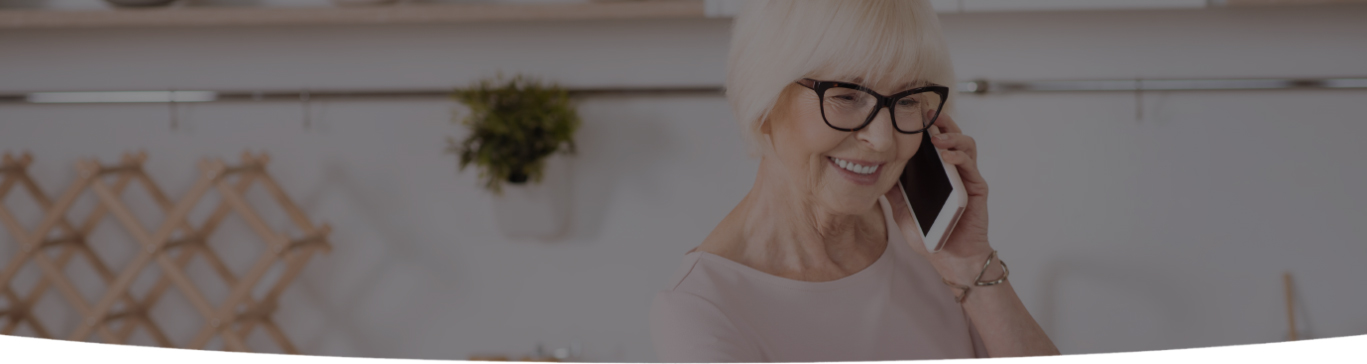
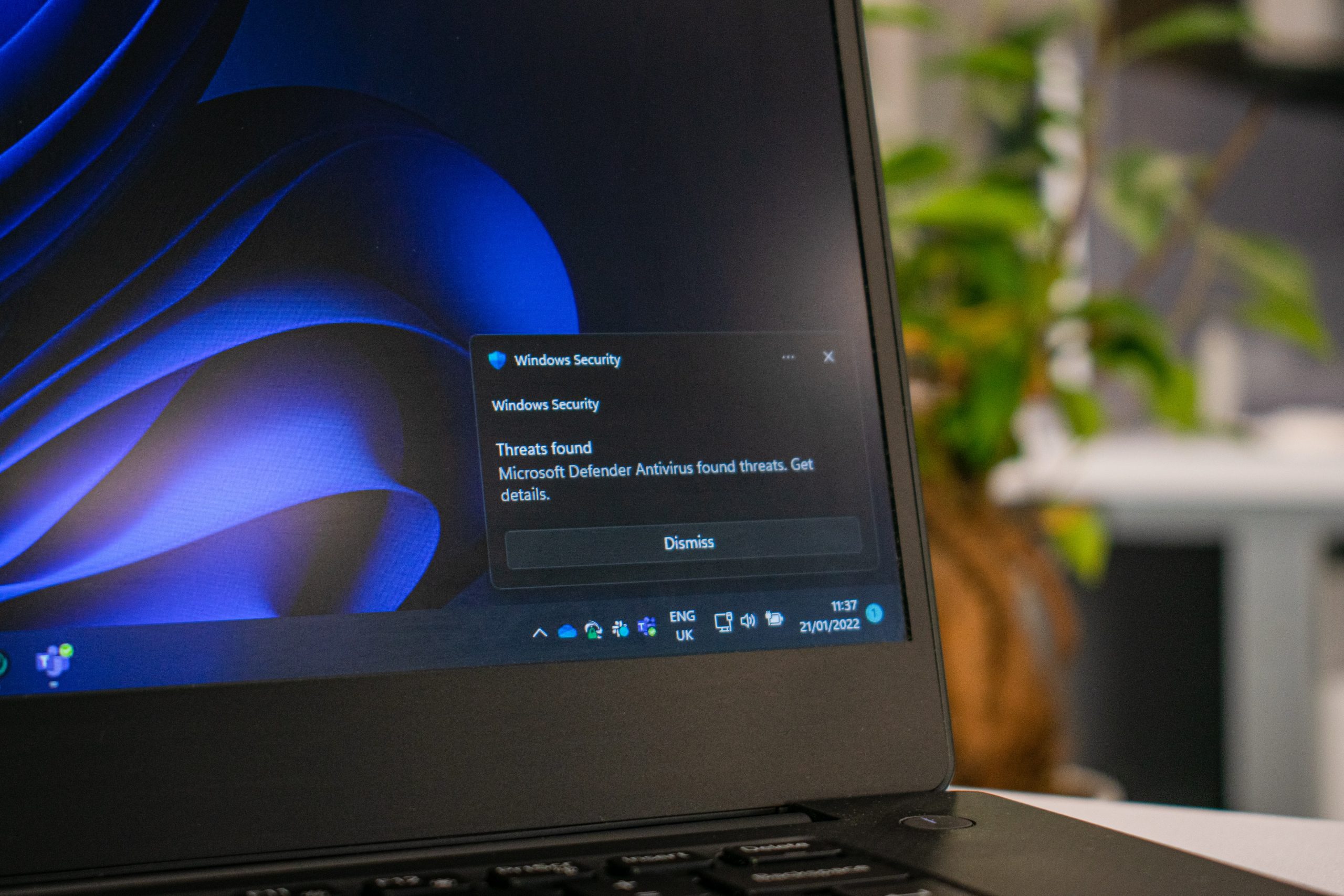
Malware attacks have increased pretty much more than before. And, the worst part is, you may not even realize that your PC or Mac has been infected with a virus. Therefore, we have created this blog to inform our readers about the viruses, their signs that show your PC is infected and how can you remove the virus from your computer?
Viruses are computer programs that affect computer operations and disable their proper working. It could be of any kind. However, some common viruses such as malware, trojan, crypto wall could be harmful to your device and its information. Therefore, it is essential to know the virus’s existence and remove it from your computer.
First of all, let’s see how to detect the existence of malware or other viruses in your PC or Mac.
If you face any of the above problems, you should run an antivirus to diagnose the problem.
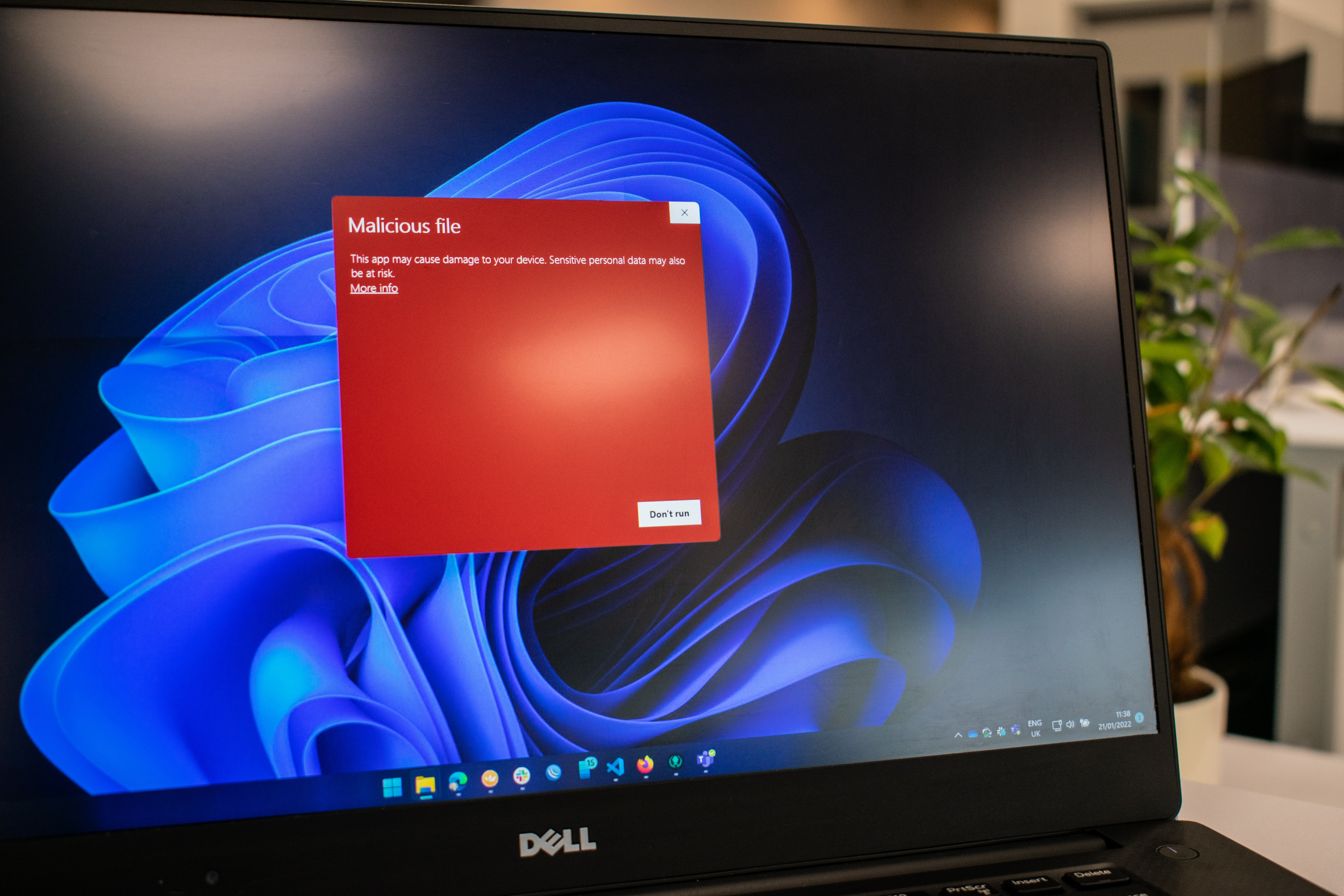
Since hackers are doing well, your software should perform equally. Therefore, you should upgrade your antivirus software on regular basis. Especially, when starting a scan to detect viruses.
Run a deep scan and hope to get the problem diagnosed.
However, if you are unable to diagnose the problem. Probably, the hacker deactivates the antivirus at the time of the attempt to access your computer.
Go to Settings > Update & Security > Windows Security > Virus threat & protection. All scanning options will appear here. Moreover, you will have an option to activate Microsoft Defender for “periodic scans.” Also, you do not worry about your work. These periodic scans will not affect your routine work.
Post that, go to Scan Options. Check the option next to Microsoft Defender Offline Scan. Then, reboot the system. Post that, it will be a 15-minute scan to look for “rootkits and other highly persistent malware.” ~ Microsoft.
Consequently, the virus should be deleted. If not, try doing another option.
Hold shift key. Open the windows menu, click the power button and then Restart.
You will get three options there, choose Troubleshoot > Advanced Options > Startup Settings > Restart.
Now, press 5 to restart in the Safe Mode. Ensure your PC is disconnected from the internet.
Use the Disk Cleanup tool to delete all your temporary files.
Go to the Start menu, scroll down to the Windows Administrative Tools. Click and further choose Disk Cleanup from the menu.
Find Temporary files and select them to delete.
Multiple antivirus software companies are offering free and paid antiviruses. Install any one of them and proceed to run a scan to detect the virus.
Hopefully, the scanner should detect and delete the viruses. If not, delete the viruses manually.
While you are deleting the viruses manually, you may need to reinstall some files and programs that got damaged due to the pre-existence of viruses.
Comparatively, there are less chances of getting Mac infected, yet possible. Follow the steps below to get rid of Mac viruses.
If you have any suspected files in your Mac or downloaded anything from an unknown source. Delete them immediately.
If not, try an alternative option.
If you feel you already have the virus in the Mac or you get pop-up messages for Apple ID or credit card details. Simply, quit the app.
Open Activity Monitor, find the app and search MacDefender, MacProtector, or MacSecurity. If found, click Quit Process and close the Activity Monitor. Go to the Applications folder and drag the unwanted software into the trash, and delete all files from the Trash.
In the end, update all your files and folders to ensure that your Mac is running on the latest operating system.
Multiple ways are there to detect if your PC or Mac is infected with the virus. Make sure you have up-to-date antivirus software which is running properly. Keep your files back up to ensure no loss of data. Then, follow the above-mentioned instructions to remove virus from computers. Also, there is a virus removal tool mentioned for PC users to protect their computers from unwanted virus infections.

I’m a Nerd and very proud of it! I love to write about anything Tech related. Subscribe to our blog for helpful tips, tricks & news.