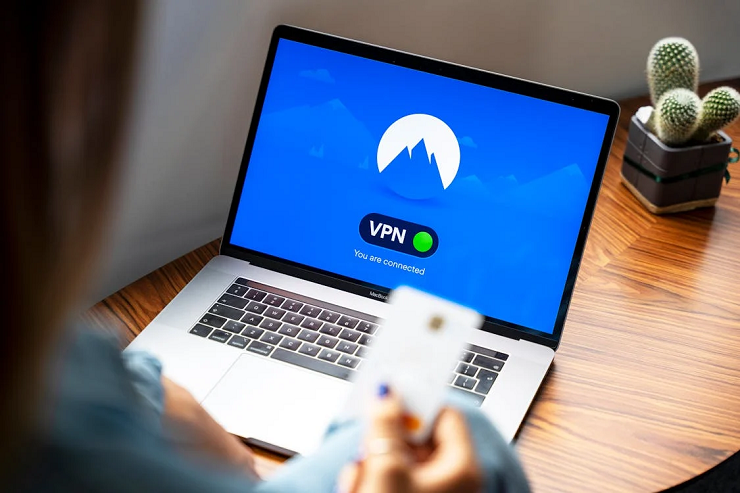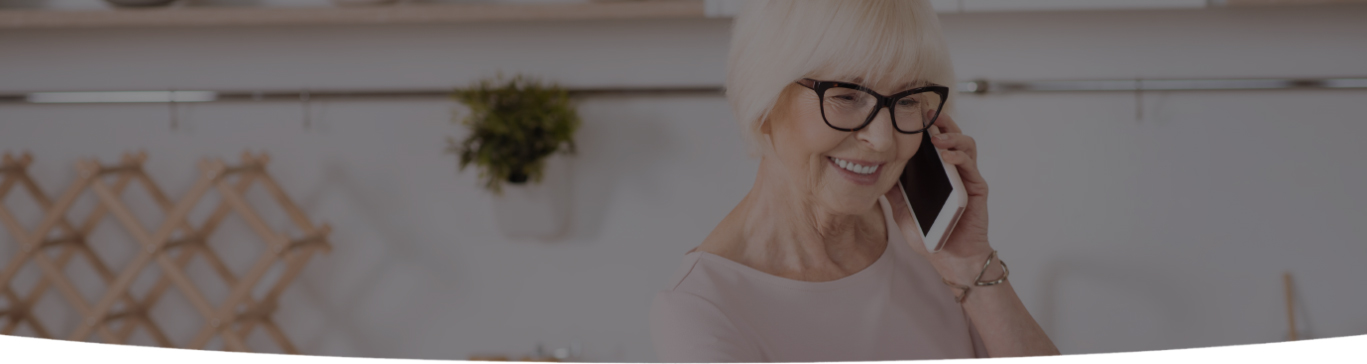

Simple tips to make your installation of Google Chrome better, faster, and to help make you more productive.
Google Chrome is now the most popular browser, and with good reason. It’s a powerful, reliable platform with a lot of scope for expansion using extensions. There’s also a lot of opportunities to tweak the browser by accessing features that are hidden under the hood.
UPDATE GOOGLE CHROME
First thing’s first – check to see if you need to update your browser. You can tell if there’s an update because the burger menu will change from green to yellow and then red to give you a visual reminder of how out-of-date the browser you are running is.

As a rule, closing and restarting Chrome is all that’s needed to reboot it, but you can force Chrome to check for an update type chrome://help into the address bar and follow the prompts.
CHECK YOUR BROWSER FOR MALWARE
Better to be safe than sorry.
To scan your Chrome installation for malware, Google makes a Chrome Cleanup Tool available to Windows users.
It might also be a good idea to scan the system using something such as Malwarebyte’s Anti-Malware. Mac users can check out Malwarebyte’s Anti-Malwarefor Mac.
OPTIMIZE YOUR BROWSER
Now you’re running on an updated version of Chrome, you can start out by removing any unwanted extensions and plugins that you’ve picked up over the months and years of using it.
To do this, type chrome://extensions into the address bar to see what extensions you have installed. Either uncheck the box to disable the extension or click on the trash can icon to delete it.
Next, type chrome://plugins into the address bar so you can look through your plugins. Just click the link to disable.
Next, if you’re the sort of person who browses with a lot of tabs open, you’ve probably noticed that this eats into your system’s memory. Fortunately, it’s possible to have a lot of tabs open and keep memory consumption under control with some extensions.
Here are some for you to choose from:
Another way to streamline your Chrome browser is to clear the cache. If you’ve been running Chrome for some time, the cache will be filled with your browsing history. Getting rid of these not only frees up a lot of disk space, but it will also make your browser more streamlined.
Type chrome://settings/clearBrowserData into the address bar and I’d suggest choosing only the Cached images and files option. Alternatively, you can nuke everything and start with a clean slate.
For best results clear items from the beginning of time.
POOR INTERNET CONNECTION? HERE’S HOW TO SPEED IT UP!
Install the Google Data Saver extension. This extension uses the Google servers to compress and optimize web pages before they are delivered to your browser.

LEARN SOME USEFUL KEYBOARD SHORTCUTS
These can be a huge timesaver!
There are a lot of keyboard shortcuts for Google Chrome, and the list can seem daunting, but I suggest picking a couple that you think are useful and using them for a few days. When they get installed into your workflow, add a couple more. Within a few weeks, you’ll have a good selection in your repertoire!
Here are some of my favorites:
SOME OTHER TRICKS
Want to see some cool stuff going on under the Google Chrome hood? Check these out by typing them into the address bar:
Want to use Google Chrome as a notepad? Type the following into the address bar:

I’m a Nerd and very proud of it! I love to write about anything Tech related. Subscribe to our blog for helpful tips, tricks & news.