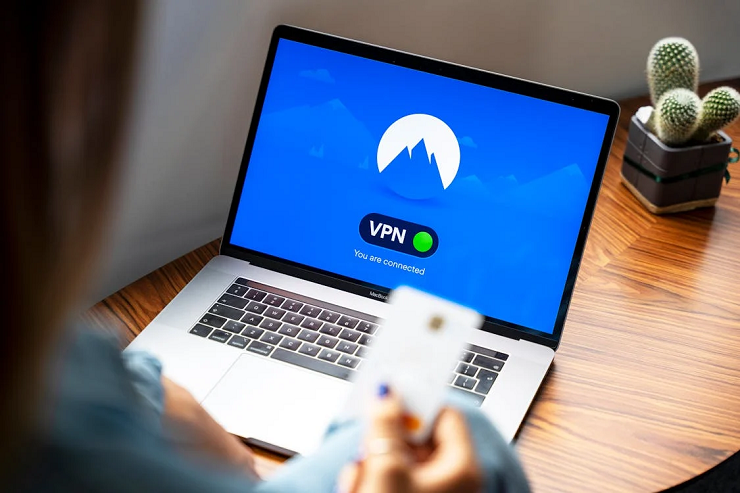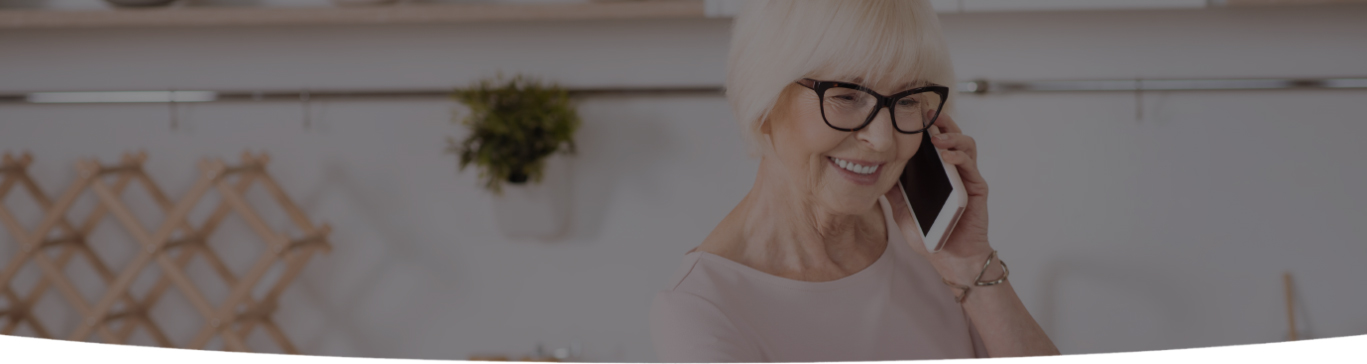

In today’s fast-paced digital world, a slow laptop can be a source of frustration, hindering productivity and causing unnecessary delays. If you find yourself constantly waiting for programs to load or experiencing sluggish performance, it’s time to dive into the reasons behind your laptop’s slow speed and learn practical strategies to fix it. This blog post will explore common causes of laptop slowdowns and provide actionable tips to help you revitalize its performance, ensuring a smoother and more efficient computing experience.
One of the primary reasons for a slow laptop is inadequate hardware resources. Over time, as software requirements increase, your laptop may need help to keep up with the demands. Here are a few aspects to consider:
Insufficient RAM can significantly impact your laptop’s performance. Upgrade your RAM if possible for smoother multitasking and faster program execution.
Running low on storage can slow your laptop down. Free up space by deleting unnecessary files, uninstalling unused applications, or moving files to an external storage device.
An outdated or underpowered processor may need help to handle modern software. Consider upgrading to a faster processor if your laptop allows for it.

Software-related factors can also contribute to a slow laptop. Here are some common culprits and their remedies:
Malware and viruses can consume system resources and slow down your laptop. Install a reliable antivirus program and perform regular scans to detect and remove malicious software.
Many applications launching at a startup can significantly affect boot time and overall performance—Disable unnecessary startup programs to streamline your laptop’s operation.
Outdated software versions can be prone to performance issues. Keep your operating system, drivers, and applications up to date to benefit from bug fixes and performance optimizations.
Overheating is another common culprit behind laptop slowdowns. When your laptop’s internal components overheat, they throttle down performance to prevent damage. Here’s what you can do:
Ensure proper airflow by using your laptop on a flat, hard surface and cleaning the vents regularly. Consider using a laptop cooling pad to dissipate heat effectively.

Adjust your settings to balance performance and energy efficiency. Optimize your laptop’s power plan to avoid unnecessary strain on the system.
As your laptop ages, your hard drive may become fragmented or develop bad sectors, leading to slower performance. Take the following steps to address this issue:
Use built-in disk cleanup and defragmentation tools to free up space, organize files, and optimize your hard drive’s performance.
Consider upgrading to an SSD if your laptop relies on a traditional hard drive. SSDs offer faster read and write speeds, resulting in improved overall performance.
A sluggish internet connection or an inefficient web browser can significantly impact your laptop’s internet browsing speed. Consider the following tips to optimize your internet experience:
Use online speed test tools to evaluate your internet connection. Contact your internet service provider for assistance if the speed is below expectations.
Over time, your browser’s cache and cookies can accumulate and slow browsing speed. Regularly clean these temporary files to improve performance.
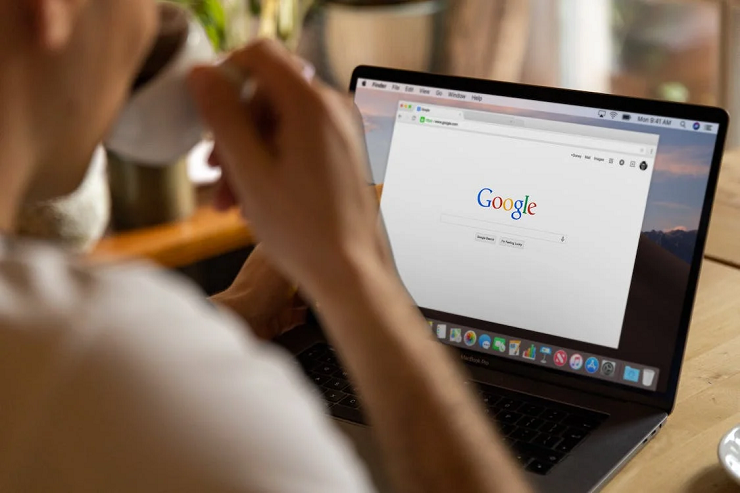
Keeping your web browser up to date ensures compatibility with the latest web technologies and security patches, resulting in a smoother browsing experience.
Several programs and processes running in the background can consume system resources and slow down your laptop. Take the following steps to manage them effectively:
Open your Task Manager or System Configuration tool to disable programs that automatically launch at startup. This will free up valuable system resources.
Use the Task Manager to identify resource-intensive processes and applications. If programs consistently use a high percentage of CPU or memory, consider closing or uninstalling them.
Utilize third-party resource management tools that can help you monitor and manage background processes more efficiently, ensuring optimal performance.
Regular maintenance and cleaning can go a long way in keeping your laptop running smoothly. Consider the following practices:
Keep your operating system, antivirus software, and other essential programs updated. Updates often include performance enhancements and bug fixes.

Use disk cleanup tools or third-party software to remove temporary files, old downloads, and other clutter that can accumulate over time.
Use the built-in disk-checking tools to scan and repair any file system errors or bad sectors on your hard drive. This can help improve overall performance and stability.
A slow laptop doesn’t have to be a permanent setback. You can breathe new life into your device by addressing the underlying causes and implementing the suggested solutions. Remember to regularly maintain your laptop’s hardware and software, keeping it up to date and free of unnecessary clutter. By taking proactive steps, you can enjoy a faster and more efficient computing experience, enabling you to stay productive and get the most out of your device.

I’m a Nerd and very proud of it! I love to write about anything Tech related. Subscribe to our blog for helpful tips, tricks & news.