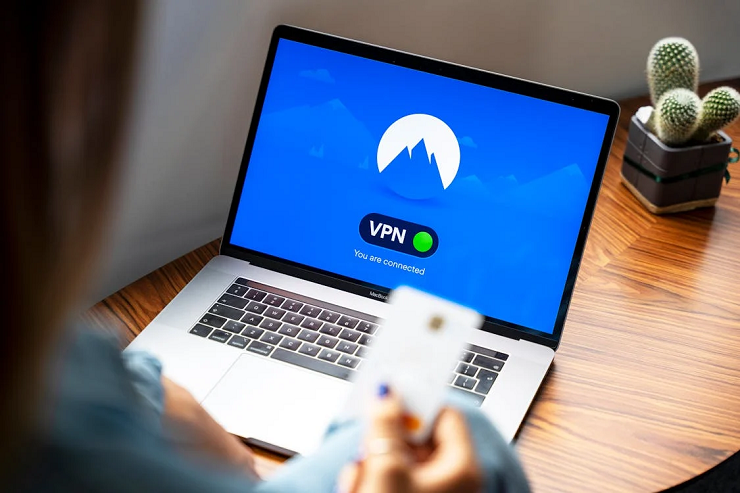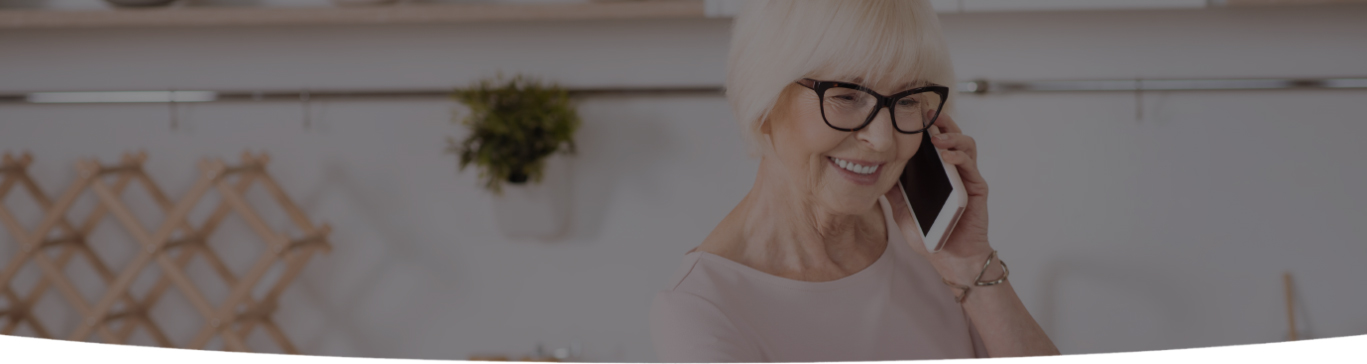
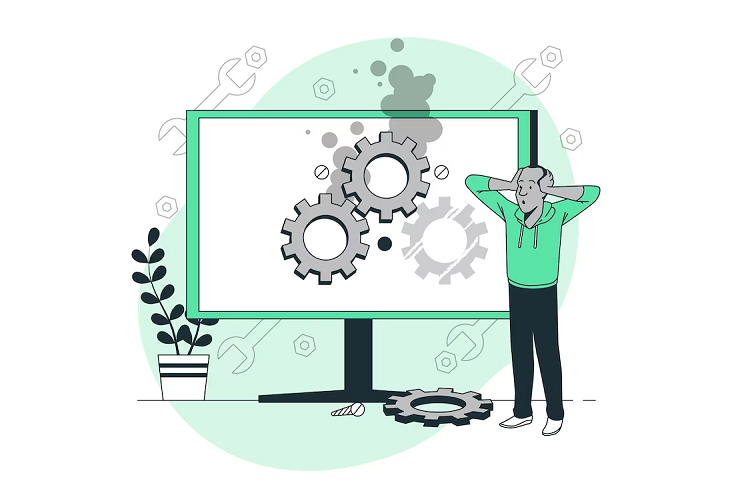
Computers have become an integral part of our lives in today’s digital age. From staying connected with loved ones to completing work assignments, we rely on them for many tasks. However, like any other technology, computers are not immune to issues. Whether you’re a tech-savvy senior or a novice, encountering common computer problems can be frustrating.
This comprehensive guide will walk you through troubleshooting these issues step by step. By the end, you’ll have the knowledge and confidence to tackle everyday computer woes easily.
One of the most common issues seniors face is a computer that won’t turn on. Before panicking, follow these steps:
Ensure the computer is plugged into a functional power outlet. Sometimes, the problem is as simple as a loose plug.
Ensure the power button is working correctly. Dust and debris can sometimes obstruct the button’s functionality.
If you’re using a laptop, ensure the battery isn’t completely drained. Connect it to the charger and wait a few minutes to see if it powers up.
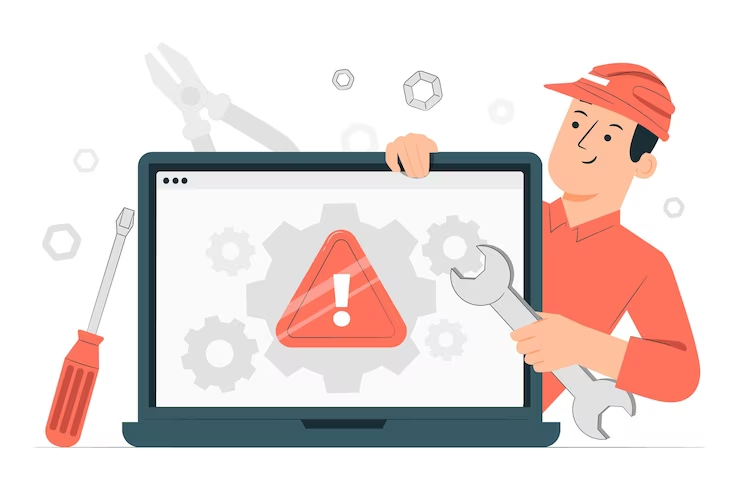
If your computer is crawling like a tortoise, it’s time to boost it:
Run a reliable antivirus program to scan for malware and viruses that might slow your computer down.
Delete temporary files, browser cache, and old downloads. Use the built-in Disk Cleanup tool to help with this.
Consider adding more RAM or upgrading your hard drive to a solid-state (SSD) for a significant performance boost.
When your computer freezes, it can be exasperating. Try these steps:
Press the power button for 10 seconds to force a shutdown. Then, turn it back on.
Use the Task Manager (Ctrl + Shift + Esc) to force-close any unresponsive programs.
Outdated software can cause stability issues. Ensure your operating system and drivers are up to date.
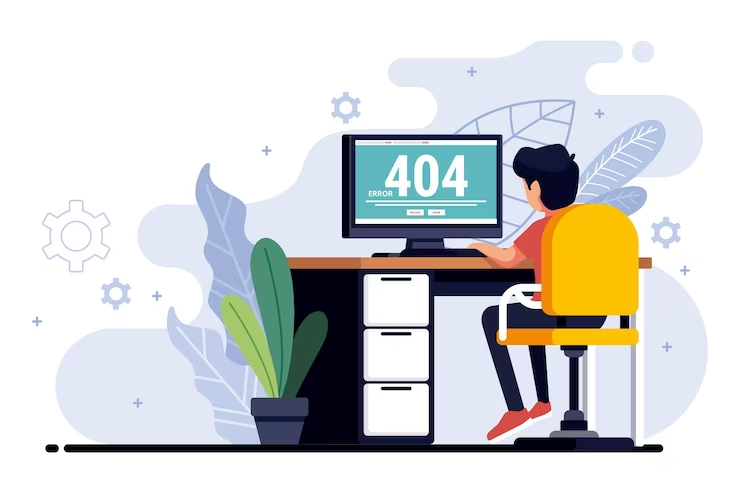
A computer without an internet connection is like a car without fuel. Troubleshoot it this way:
Ensure your Wi-Fi is on, and if you’re using an Ethernet cable, ensure it’s securely connected.
Restart your router and modem by unplugging them for 30 seconds, then plugging them back in.
Contact your internet service provider (ISP) to verify if there are any known outages in your area.
The infamous blue screen can be terrifying, but don’t worry, there’s a way out:
The error code is displayed on the blue screen. This code can provide clues about the problem.
Outdated or incompatible drivers are often the cause of BSODs. Update your graphics and chipset drivers.
If all else fails, use System Restore to revert your computer to a previous state before the BSOD occurred.

Pesky pop-ups and adware can be a nuisance. Still, you can regain control:
Use reputable adware removal tools to scan and remove unwanted programs.
Review your browser extensions and remove any suspicious or unnecessary ones.
Be cautious when downloading software from the internet, and always opt for the custom installation option to deselect unwanted extras.
Running out of storage space can be a common issue, especially if you store many files and photos on your computer. Here’s what to do:
Go through your files and delete anything you no longer need.
Consider investing in an external hard drive or cloud storage services to offload some data.
Use the built-in Disk Cleanup tool to remove temporary files and free up space.
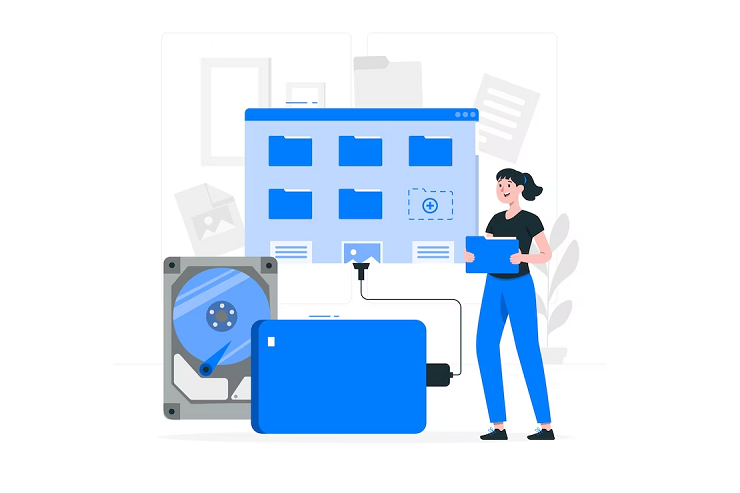
Printing issues can be frustrating, but they are usually quickly resolved:
Ensure your printer is connected correctly to your computer and powered on.
Update your printer drivers to the latest version from the manufacturer’s website.
Clear any stuck print jobs from the print queue to allow new print tasks to proceed.
Navigating the world of computers, especially as an older adult, can sometimes feel daunting. However, with the proper guidance and some troubleshooting know-how, you can overcome common computer problems and enjoy a smoother digital experience. Remember to stay patient, take your time, and don’t hesitate to seek assistance from tech-savvy friends or family members if needed. With practice, you’ll become more comfortable and confident in resolving these issues on your own, allowing you to make the most of your computer and all the opportunities it brings to your life. Happy troubleshooting!

I’m a Nerd and very proud of it! I love to write about anything Tech related. Subscribe to our blog for helpful tips, tricks & news.